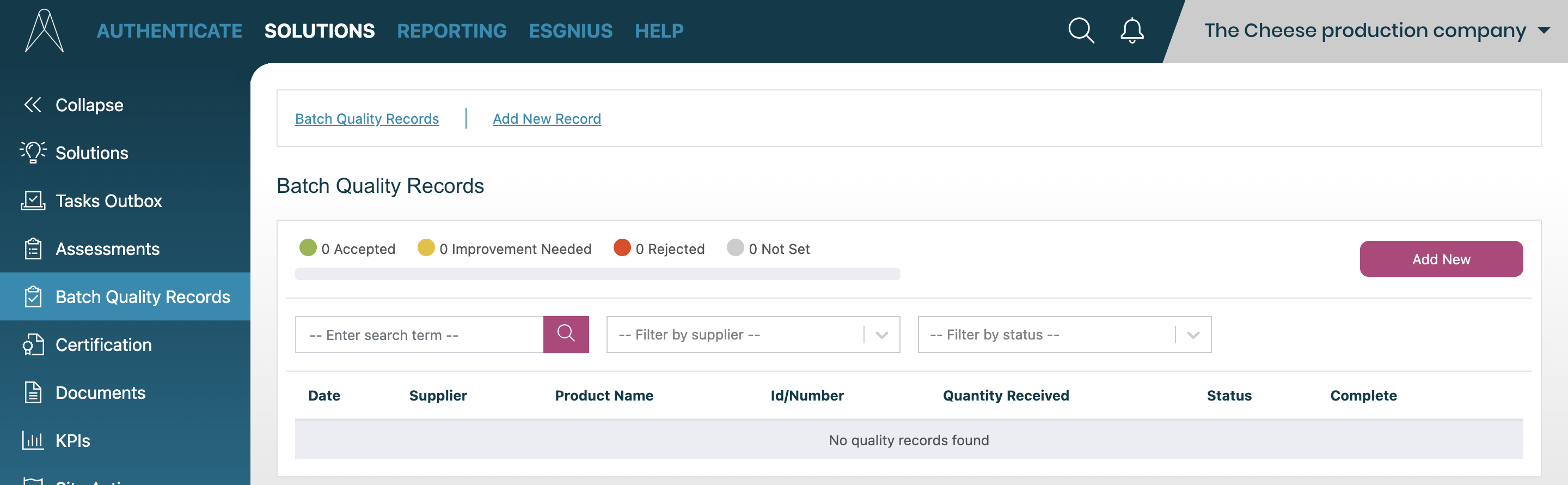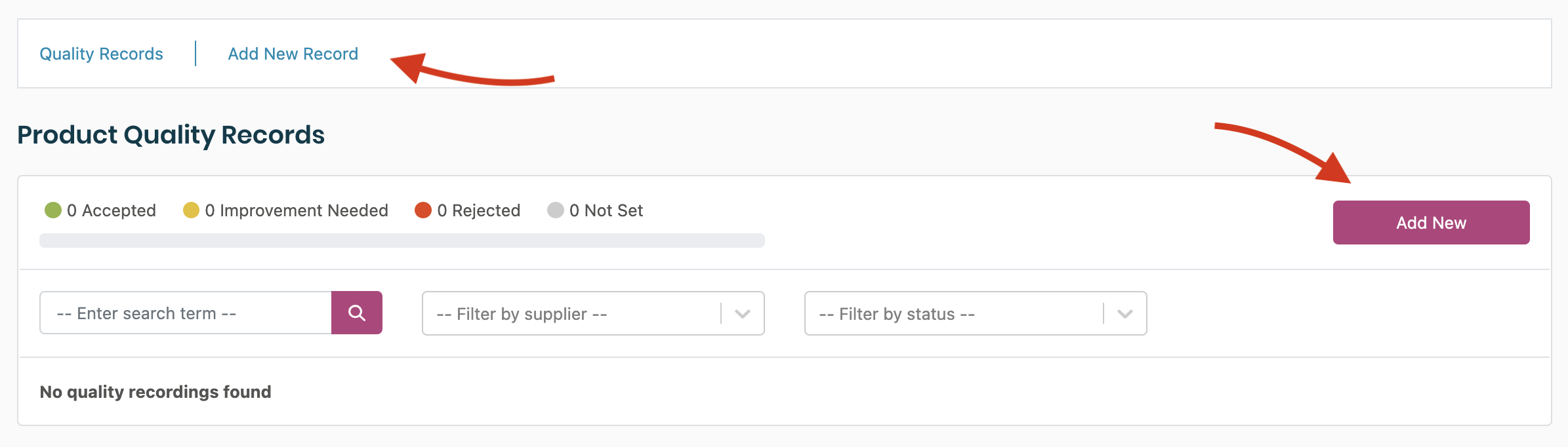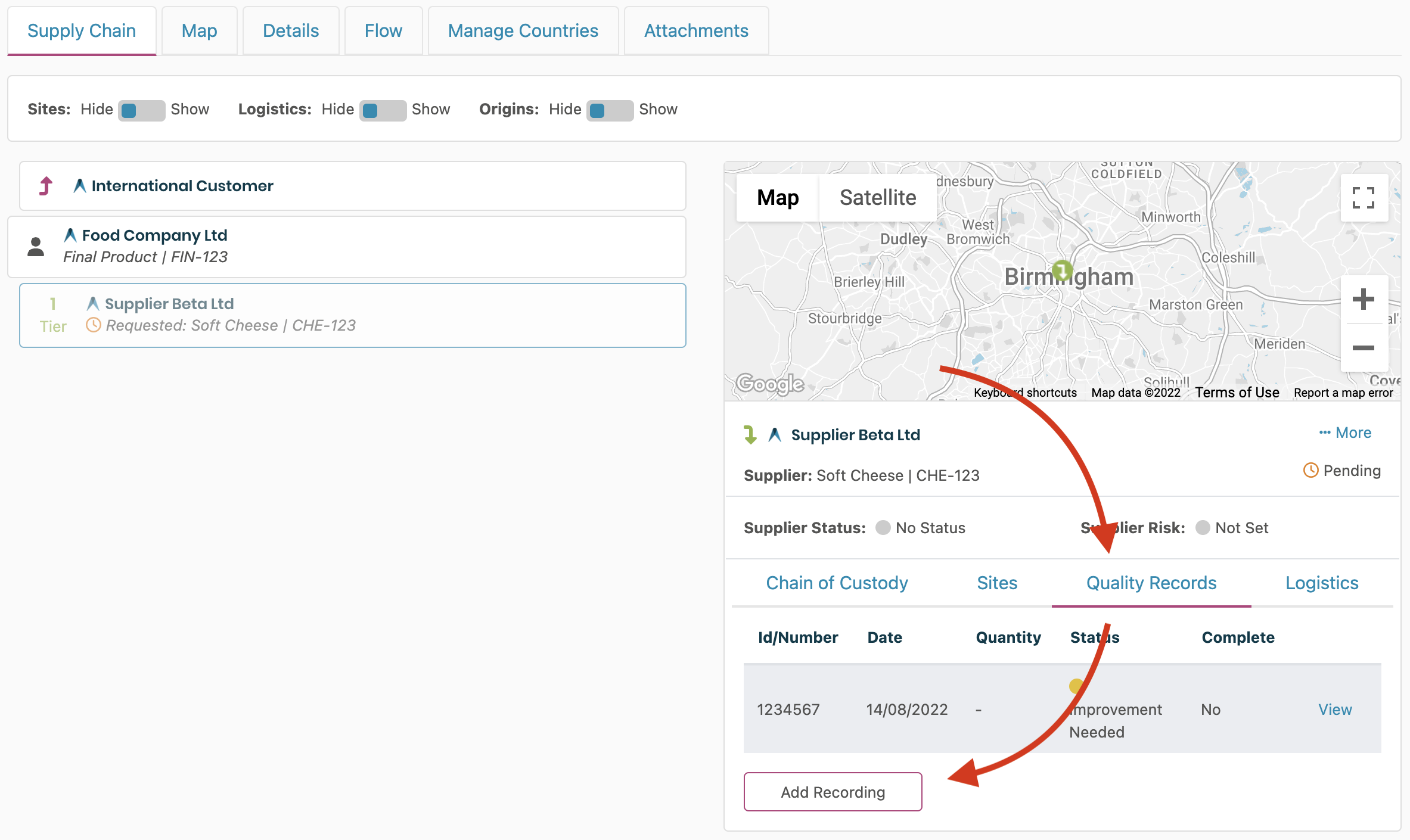For Products/Raw materials that are supplied to you, quality records can be added, giving you an easy way to now manage the quality of the products you receive in line with your specification.
| 1. | Records can be added from the Batch Quality Records overview page, which can be found in the Solutions area then in the lefthand navigation.
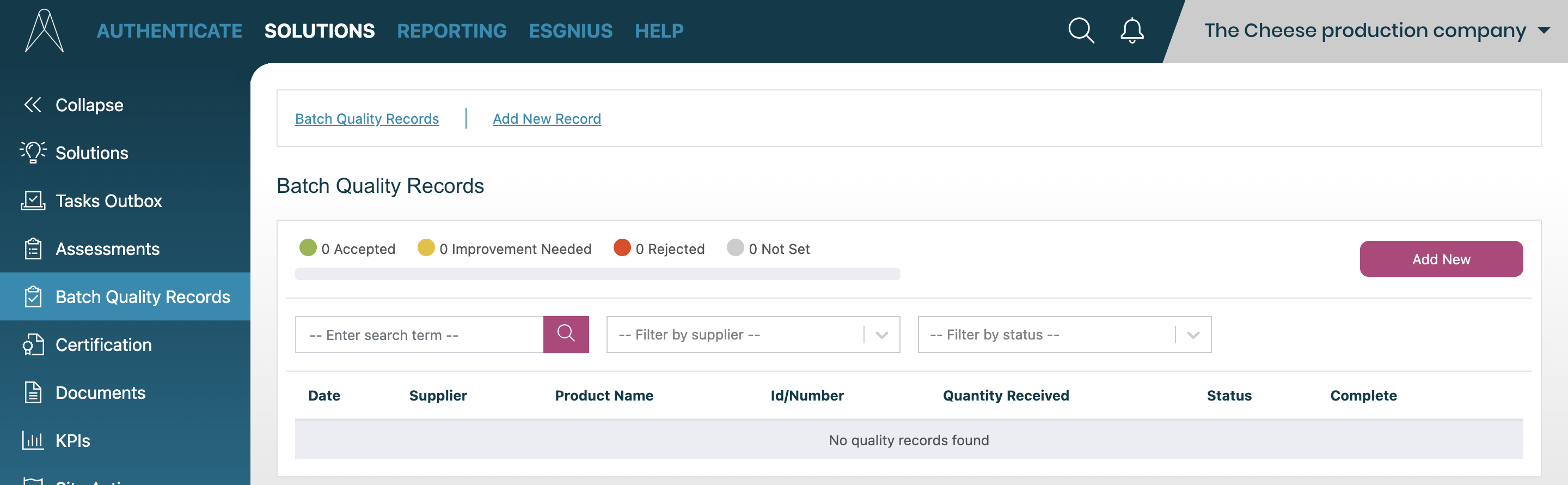
|
| 2. | From the Batch Quality Records Overview page, you can select 'Add New' using the button on the right or the link in the top menu. |
| 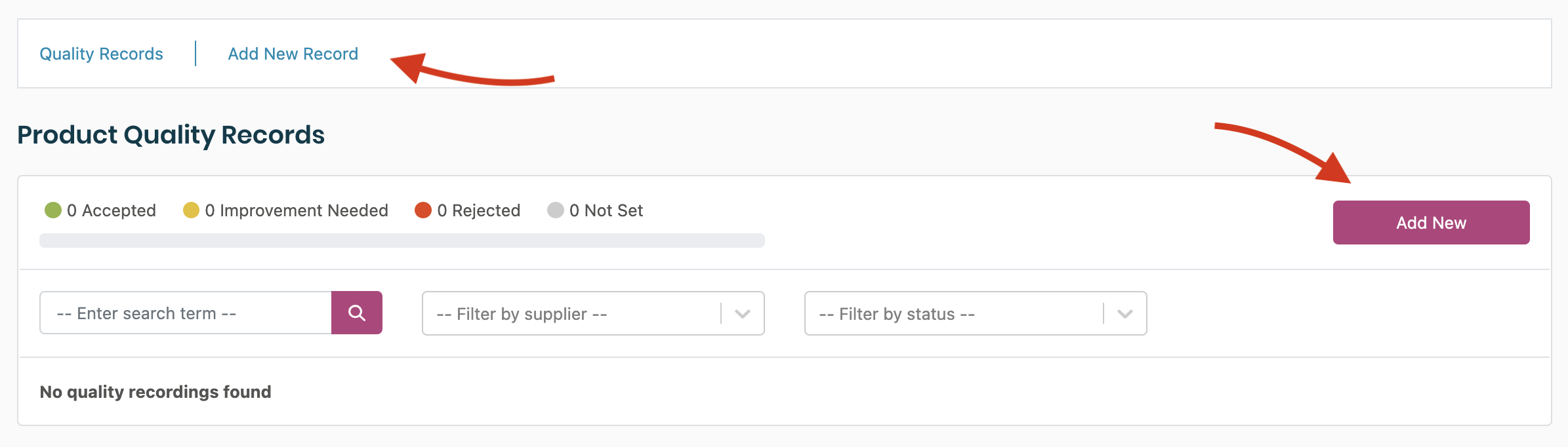 |
| 3. | Before details can be added you need to associate the record with the product being supplied.
Firstly select a company (Either the supplier or your own company) for the product and then select the product from the list and select 'Next'. |
|  |
| 4. | To complete the record simply fill in all the details (including adding any files) you need to record and select save.
The following fields are mandatory and will need to be set in order to save the record:- Id/Number
- Date
- Recording Status
- Assignee (unless marking the record as complete)
|
|  |
| 5. | There may also be specific compliance details that you will be asked to provide. If they are a requirement then they will appear below the details above the files area on the previous screenshot. |
|  |
| 6. | When a record is created or updated you can select to mark the recording as been 'completed' or assign it to a user to add further details. When a task is not been marked as 'complete' an assignee must be selected. They will then see a task on their homepage to respond to |
|  |
| 7. | To update a product quality record and edit the details / mark the record as 'Complete', select 'View' on the record.
From here, click the 'update' button to make changes
|
|   |
| 8. | Quality records can also be raised directly from one of your products in your 'Product Catalogue' in the 'Authenticate' area.- Simply find your product in your catalogue and select 'View Supply Chain'.
- Select the Supplier Product from the list on the right hand side of the page
- From the mini profile on the right select the 'Quality Records' tab.
- From there you can add a record against the selected supplier product by selecting the 'Add Record' Button which will open the same form from step 4.
|
| 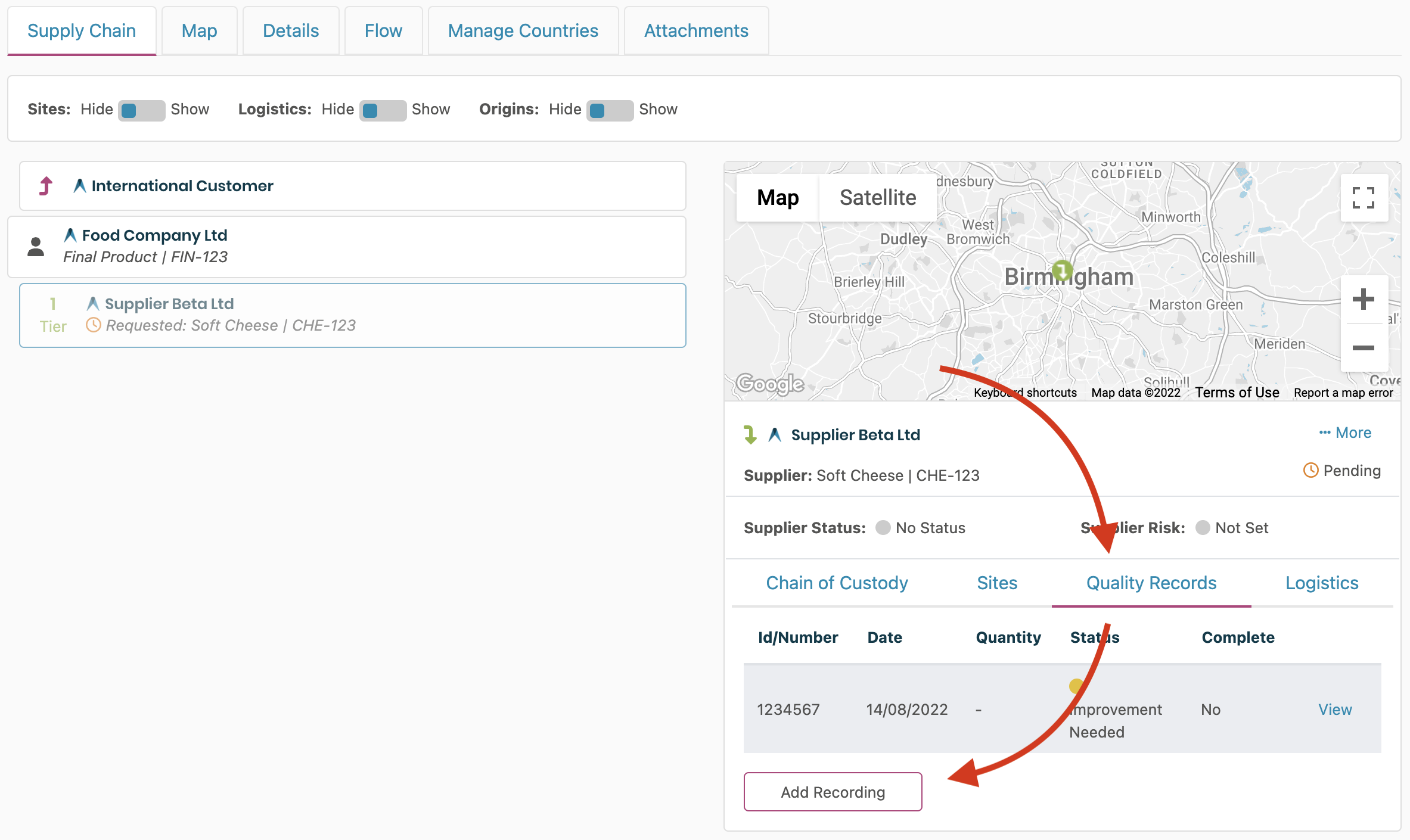 |